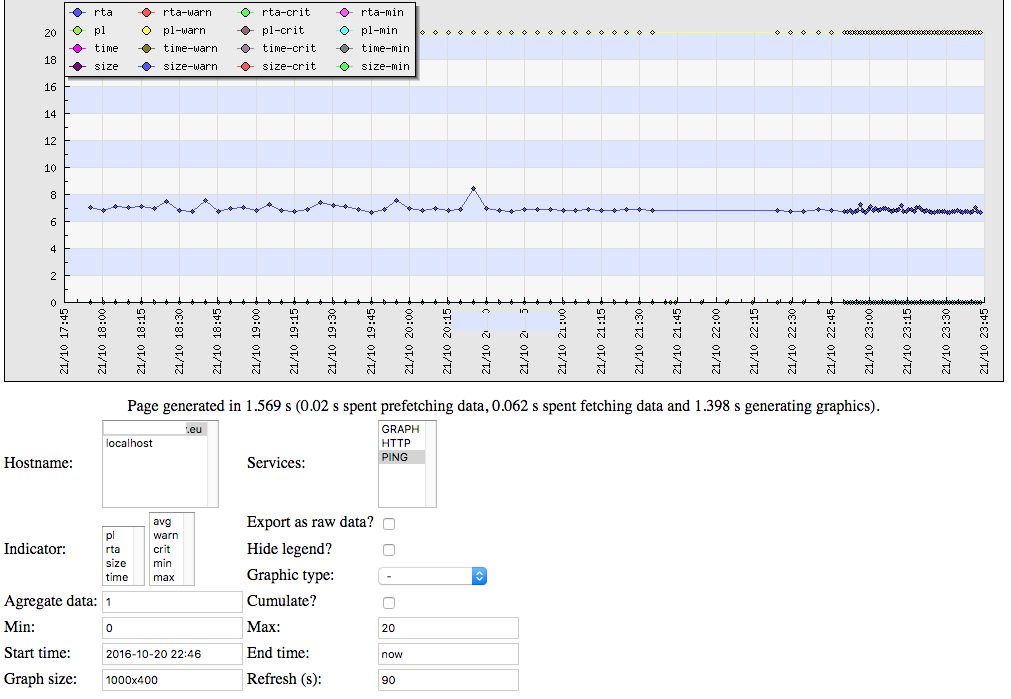Using firmware evb1_06x from fatcatlab.com; hardware is a beaglebone black (revision c) with evb cape.
(To access the firmware image from linux, unzip it and run fdisk -l evb1_06x.img, multiply the start position of partition 2 by 512 and run mount -o ro,offset=53477376 evb1_06x.img /your_mountpoint)
Console access: the ethernet port fetches an ip address by dhcp; telnet allows access as root without password
(Adress fetched by dhcp is also shown on serial console of beaglebone; only accessible when evb cape is removed.)
To upload files to the beaglebone black with evb cape
python -m SimpleHTTPServer 8080 (cd to directory which has content to be downloaded)
wget http://your_server_ip:8080/filename
(builtin busybox unzip does not keep symlinks and executable attributes)
Toolchain used to build evb1_06x firmware:
uname -r displays 3.12.10-ti2013.12.01 and kernel_config is available in /proc/config.gz
which is TI SDK 7.0 (forked github repository of linux kernel here). The ti download page for sdk 7.0 is somehow hidden because the current sdk version is sdk 8.0 and later; the toolkit uses 32 bit binaries and here is listed which libraries (might) have to be installed on 64 bit ubuntu 14.04.
- apt-get install libc6:i386 libx11-6:i386 libasound2:i386 libatk1.0-0:i386 libcairo2:i386 libcups2:i386 libdbus-glib-2.0-0:i386 libgconf-2-4:i386 libgdk-pixbuf2.0-0:i386 libgtk-3-0:i386 libice6:i386 libncurses5:i386 libsm6:i386 liborbit2:i386 libudev1:i386 libusb-0.1-4:i386 libstdc++6:i386 libxt6:i386 libxtst6:i386 libgnomeui-0:i386 libusb-1.0-0-dev:i386 libcanberra-gtk-module:i386 gtk2-engines-murrine:i386
- uses linaro toolchain (gcc 4.7, 2013.03): download
(copy contents into /usr/ except /usr/share/aclocal|gdb|locale)
- create directories /opt/bbb/lib and /opt/bbb/usr/include and create symlinks
inside /opt/bbb/lib for all files in /usr/arm-linux-gnueabihf/libc/lib/arm-linux-gnueabihf/:
d=/usr/arm-linux-gnueabihf/libc/lib/arm-linux-gnueabihf
cd $d; for f in *; do cd /opt/bbb/lib; echo ln -s $d/$f; cd $d; done
and inside /opt/bbb/usr/include for all files in /usr/arm-linux-gnueabihf/[libc/usr/include|]:
d=/usr/arm-linux-gnueabihf/libc/usr/include
cd $d; for f in *; do cd /opt/bbb/usr/include; echo ln -s $d/$f; cd $d; done
d=/usr/arm-linux-gnueabihf/libc/usr/include/arm-linux-gnueabihf
cd $d; for f in *; do cd /opt/bbb/usr/include; ln -s $d/$f; cd $d; done
- sdk source code: download
(copy linux-3-12-10-ti2013.12.01 to /usr/src)
- precompiled sdk binaries: download
(contains tisdk-rootfs-image-am335x-evm.tar.gz with all binaries of the sdk root file system)
- getting started guide: pdf document
- handling PRU: overview
To test the kernel build environment, backup .config and copy kernel_config to .config, then run:
cd /usr/src/linux-3.12.10-ti2013.12.01
export ARCH=arm CROSS_COMPILE=arm-linux-gnueabihf-
make oldconfig
And to prepare external and/or internal module compilation run
make clean
make prepare
make zImage (this is required to create that part file Module.symvers which belongs to modules built into the kernel; else modules compile but fail to load with exec error)
For access point mode with rtl8192cu chipsets like edimax ew-7811un wireless usb adapter (ap.tar.zip) the driver from realtek has to be used (module 8192cu_ko; version patched for newer kernels on github). The Makefile has to be edited:
CONFIG_PLATFORM_I386_PC = n
CONFIG_PLATFORM_ARM_BEAGLEBONE = y
… (and after ifeq ($(CONFIG_PLATFORM_I386_PC), y) … endif):
ifeq ($(CONFIG_PLATFORM_ARM_BEAGLEBONE), y)
EXTRA_CFLAGS += -DCONFIG_LITTLE_ENDIAN
KSRC := /usr/src/linux-3.12.10-ti2013.12.01
ARCH := arm
KVER:= 3.12.10
endif
Then run
make
arm-linux-gnueabihf-strip –strip-debug 8192cu.ko
Copy the module to /lib/modules/3.12.10-ti2013.12.01/extra/ and run depmod -a
UNUSED and kept for reference: The module coming with the linux kernel source does not allow access point mode (error: ioctl[SIOCSIWMODE]: Operation not supported):
make menuconfig to select the ew-7811un kernel module (micro wifi usb dongle)
Device Drivers > Network device support > Wireless LAN > Realtek rtlwifi family of devices
<M> Realtek RTL8192CU/RTL8188CU USB Wireless Network Adapter
and run make modules (rtl8192cu_ko):
Copy modules to /lib/modules/3.12.10-ti2013.12.01/extra/ and copy rtl8192cufw.bin to /lib/firmware/rtlwifi/
modprobe rtl8192cu; ifconfig -a
should show interface wlan0
Modified hostapd binary which works as access point with ew-7811un:
Go to realtek downloads (which is referenced here), select RTL8188CUS and download the linux driver.
This archive contains wpa_supplicant_hostapd-0.8_rtw_r7475.20130812.tar.gz (in wpa_supplicant_hostapd/ directory)
export CC=arm-linux-gnueabihf-gcc
export LDFLAGS=”-L/opt/bbb/lib -L/opt/bbb/usr/lib”
export CFLAGS=”-I/opt/bbb/usr/include -I/opt/bbb/usr/include/arm-linux-gnueabihf”
export PKG_CONFIG_PATH=/opt/bbb/usr/lib/pkgconfig
(the exported variables shown above are used for all compilations below!)
cd wpa_supplicant_hostapd-0.8_rtw_r7475.20130812/hostapd
make; make install DESTDIR=/opt/bbb
Compile dnsmasq-2.73 (dnsmasq):
export CC as shown for hostapd and edit the Makefile to set prefix = /usr
edit src/config.h: uncomment HAVE_BROKEN_RTC and comment out HAVE_TFTP
make; make install DESTDIR=/opt/bbb
To install the access point on the beaglebone, download and extract ap.tar.zip (reference):
wget https://blog.spblinux.de/wp-content/uploads/2015/07/ap.tar.zip
unzip ap.tar.zip
tar -C / -xf ap.tar
and edit the wlan0 entry of /etc/network/interfaces:
iface wlan0 inet static
address 10.0.0.1
netmask 255.0.0.0
(or copy interfaces.ap to interfaces if file interfaces has not yet been edited)
Change of settings might require a reboot. The wlan driver kernel module 8192cu.ko is automatically loaded at boot time.
Editor nano (nano.tar.zip):
First compile libncurses-5.9 with
./configure –host=arm-linux-gnueabihf –prefix=/usr –sysconfdir=/etc –with-shared –enable-widec –enable-pc-files –with-ticlib
make; make install DESTDIR=/opt/bbb
./configure –host=arm-linux-gnueabihf –prefix=/usr –sysconfdir=/etc –with-shared –disable-widec –enable-pc-files –with-ticlib
make; make installDESTDIR=/opt/bbb
Then compile nano-2.4.2 with
./configure –host=arm-linux-gnueabihf –prefix=/usr –sysconfdir=/etc –enable-utf8
make; make install DESTDIR=/opt/bbb
Install on beaglebone by:
wget https://blog.spblinux.de/wp-content/uploads/2015/07/nano.tar.zip
unzip nano.tar.zip
tar -C / -xf nano.tar
Compile midnight commander (mc.tar.zip) approximately following this reference
(use mc -a in case of missing line drawing characters; might disappear by switching from telnet login to ssh login)
libz (zlib-1.2.8)
CHOST=arm-linux-gnueabihf ./configure –prefix=/usr
make; make install DESTDIR=/opt/bbb
libiconv (libiconv-1.14)
./configure –host=arm-linux-gnueabihf –prefix=/usr –sysconfdir=/etc
make; make install DESTDIR=/opt/bbb
libgettext (gettext-0.19.4)
#bug: make fails if libiconv.la and libiconv.so* from /opt/bbb/usr/lib
# are not symlinked to /usr/lib (at least on a system without installed libiconv)
OLDPWD=$PWD
cd /usr/lib
ln -s /opt/bbb/usr/lib/libiconv.la
ln -s /opt/bbb/usr/lib/libiconv.so
cd $OLDPWD
./configure –host=arm-linux-gnueabihf –prefix=/usr –sysconfdir=/etc –enable-shared –disable-csharp –disable-java –disable-openmp –disable-c++ –disable-native-java –with-libiconv-prefix=/opt/
make; make install DESTDIR=/opt/bbb
[ -L /usr/lib/libiconv.la ] && rm /usr/lib/libiconv.la
[ -L /usr/lib/libiconv.so ] && rm /usr/lib/libiconv.so
libffi (libffi-3.2)
./configure –host=arm-linux-gnueabihf –prefix=/usr –sysconfdir=/etc
make; make install DESTDIR=/opt/bbb
glib (glib-2.45.3)
echo “glib_cv_stack_grows=no” >config.cache
echo “glib_cv_uscore=no” >>config.cache
echo “ac_cv_func_posix_getpwuid_r=yes” >>config.cache
echo “ac_cv_func_posix_getgrgid_r=yes” >>config.cache
LIBFFI_CFLAGS=”-I/opt/bbb/usr/lib/libffi-3.2.1/include” LIBFFI_LIBS=”-L/opt/bbb/usr/lib -lffi” ./configure –host=arm-linux-gnueabihf –prefix=/usr –sysconfdir=/etc -C –with-libiconv=gnu
make; make install DESTDIR=/opt/bbb
slang (slang-2.1.4)
./configure –host=arm-linux-gnueabihf –prefix=/usr –sysconfdir=/etc
make: make install DESTDIR=/opt/bbb
midnight commander (mc-4.8.14)
GLIB_CFLAGS=”-I/opt/bbb/usr/lib/glib-2.0/include -I/opt/bbb/usr/include/glib-2.0″ GLIB_LIBS=”-L/opt/bbb/usr/lib -lglib-2.0″ ./configure –host=arm-linux-gnueabihf –prefix=/usr –sysconfdir=/etc –with-slang-includes=/opt/bbb/usr/include –with-slang-libs=/opt/bbb/usr/lib –with-libiconv-prefix=/opt/bbb/usr –with-libintl-prefix=/opt/bbb/usr
make; make install DESTDIR=/opt/bbb
[ -L /usr/lib/libiconv.la ] && rm /usr/lib/libiconv.la
[ -L /usr/lib/libiconv.so ] && rm /usr/lib/libiconv.so
On the beaglebon fetch mc.tar.zip with wget and extract it:
wget https://blog.spblinux.de/wp-content/uploads/2015/07/mc.tar.zip
unzip mc.tar.zip
tar -C / -xf mc.tar
ssh server dropbear (dropbear-2015.67)
./configure –host=arm-linux-gnueabihf –prefix=/usr –sysconfdir=/etc –with-zlib=/opt/bbb/usr/lib
make; make install DESTDIR=/opt/bbb
make scp; cp scp /opt/bbb/usr/bin
On the beaglebone (dropbear.tar.zip), first set a password for root user,
then fetch dropbear.tar.zip with wget and extract it:
passwd
wget https://blog.spblinux.de/wp-content/uploads/2015/07/dropbear.tar.zip
unzip dropbear.tar.zip
tar -C / -xf dropbear.tar
reboot
Now scp can be used to transfer files.
(The first login by ssh will take about a minute because dropbear creates a key in /etc/dropbear)
Hardware settings (pinmux), defined by device tree file am335x-boneblack.dtb in folder /boot:
Use dtc in /usr/src/linux-3.12.10-ti2013.12.01/scripts/dtc to convert the binary dtc file to am335x-boneblack.dts
dtc -I dtb -O dts am335x-boneblack.dtb -o am335x-boneblack.dts
Here is an online Device-Tree Overlay Generator which helps to understand pinmux settings.
(The beaglebone black reference manual documents the expansion header pin names:
Expansion Header P8 Pinout, Expansion Header P9 Pinout, tables 12, 13 on pages 84, 86)
The current pinmux setting can be fetched from debugfs with
cat /sys/kernel/debug/pinctrl/44e10800.pinmux/pins |sed “s,(44e108, ,” |sed “s,(44e109,1,” |sed “s,.0) 000000,: ,”
Firmware evb1_06x runs with these settings: pins.txt (more info; compact list of bbb expansion header pinout)
(The sed commands replace the memory offset 44e10pqr by relative offset used by dts file entries
pinctrl-single,pins = <0xpqr 0x10>;)
- motors A, B, C, D use ehrpwm2B, ehrpwm2A, ehrpwm1B, ehrpwm1A
- sensors A, B, C, D use uart4, uart2, uart1, uart5
- lcd uses spi1